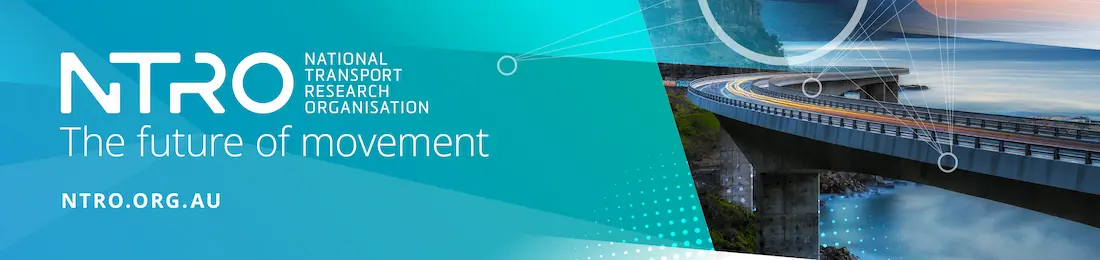Search Help
General Help
The Keyword field can be searched by itself from the TRID Home page or Additional Search Filters form, or in combination with any/all other available text fields and limits in the Additional Search Filters.
Searching the Keyword field from either the home page or in the Additional Search Filters includes all of the indexed fields in TRID: title; abstract; notes; index terms; subject areas; record accession numbers (both TRIS and ITRD); authors (corporate/organization and personal); serial or conference; paper, report, contract or grant numbers.
TRID works best with Boolean (AND, OR, NOT) logic. See the section below on Advanced Search Tips for a more detailed explanation and search examples.
With the exception of Transportation Research Board (TRB) and Highway Research Board (HRB) publications, most publications (reports, books, journal articles, conference papers etc.) indexed in TRID are not owned or held by TRB, Transportation Research Information Services (TRIS) or the TRB Library.
All links provided in TRID records are either free or fee-based full text. Users can limit their searches to records that contain links to free or fee-based full text by using the checkbox below the Result Type selections in the Additional Search filters.
In most cases, access to full text of a given publication is determined by your local institution’s online subscriptions. Contact your local institution’s library or information center to place an interlibrary loan request when you are unable to access full text or if no Record URL (link to full text on the publisher’s site) is provided.
Most U.S. federal and state Department of Transportation and University Transportation Center publications are freely accessible online with the links provided in TRID.
In your results list, an orange open access icon appears in front of some titles that are freely available online. These articles are from journals that provide all content under an open access license such as Creative Commons. This icon will also be visible next to the title when viewing or opening a record. Additionally, a Publication Flags field will be visible below the Serial field in the record view:
The Elsevier Science Direct Full Text Entitlement API is active in TRID. When full text is available from Elsevier journals, either on an open access basis or because your institution subscribes to the full text of that journal, the Elsevier icon will appear in the record view as well as in the Publication Flags.
These rules apply to any plain text field on the Additional Search Filters form. Plain text fields include: Keywords; Title; Serial or Conference; Paper, Report, Contract or Grant Numbers; Organization; Person.
- Entering terms in multiple fields searches for all terms in the query.
- For an exact match, enclose a phrase within quotes:
- For a wild-card search, use an asterisk (*) after a partial word.
- TRID will perform limited automatic stem searching when using quoted phrase searches.
- For a Boolean search, use
OR,AND, orNOTbetween words or phrases. See more information about using Boolean logic. - A nested search may be performed by enclosing term(s) within parentheses.
- Stop Words: The following words are ignored in any search or quoted phrase in order to reduce the size of the search index and increase search speed:
about, also, an, and, another, any, are, as, at, be, because, been, being, between, both, but, by, came, can, come, could, did, do, does, each, else, for, from, get, got, has, had, he, have, her, here, him, himself, his, how, if, in, into, is, it, like, make, many, me, might, more, most, much, must, my, never, now, of, on, only, or, other, our, out, over, same, see, should, since, so, some, still, such, take, than, that, the, their, them, then, there, these, they, this, those, to, too, want, was, we, well, were, what, when, where, which, while, who, will, with, would, your.
will retrieve: transport, transportation and transporting.
retrieves technological forecasting, technological forecasts, technology forecasts.
- Click the Filters button to see all available search fields.
- When submitting searches, click the button after entering all search criteria, or hit the Enter button on your keyboard.
- Add more criteria to narrow search results. Delete criteria to broaden search results.
- Remember that entering terms in multiple fields searches for all terms in the query.
- Click the button to begin a new search.
- Click the History button to rerun a previous search.
- In your History table, use the Modify link to create a new search using the saved search as a starting point.
The Search History feature in the TRID and RIP Databases enables users to combine their previous searches using Boolean operators to create more precise results. Users can view their search history by clicking on History in the toolbar or in mobile mode. History will be accessible through the ellipsis on the right side of the toolbar.
The 50 most recent searches will be listed in the table and will be available unless you use the button at the bottom of the table.
- Click View to revisit results.
- Click Modify to create a new search using the saved search as a starting point.
- Users can combine sets in the History table using AND or OR Boolean logic.
- Alternatively, users can manually key in set numbers which allows for use of parentheses and the NOT Boolean operator.
- Note that links to combined sets cannot be shared as these are derived from the web browser storage on your computer.
- To efficiently manage system resources in this publicly accessible search tool, TRID only displays the first 15,000 results from extremely large result sets.
- TRID will indicate 15,000 records regardless of how many more records match your search criteria.
- When using the Search History feature, only the first 15,000 records will be combined with the other set(s) regardless of which Boolean operator is employed. This means that results beyond the first 15,000 will not be factored into combined sets, regardless of sort order (Date published, Date record created, or Title).
Note that results of a combined search will be returned in ascending order by date of publication / project start date.
Terms of use
Use of TRID, like all other portions of the NAS website, is governed by the NAS website Copyright Policy, Terms of Use, and Privacy Statement. By using TRID, you accept and agree to be bound by these policies.
- Only 2,000 records at a time can be Printed/Emailed/Saved to your file.
- Use the checkboxes next to results to add records to your Marked Records list.
- Users may also mark all records on a page, or all records in a result list. These selections are available at the top of each page of results:
Mark: Page · All · None
- Click None to remove records marked from that particular list of results.
- Records added to your Marked Records list will remain in the list until you click Clear.
Actions
7 Marked Records
- Save
- Clear
- Print marked records in various formats.
- Email marked records to yourself or another person.
- Save marked records for other uses including importing bibliographic software like RefWorks, EndNote, or ProCite.
- Clear your marked record collection.
Formats
- Citation
- Plain text format for a reference citation.
- Citation & Abstract
- Plain text format for a reference citation which also includes the record abstract or description.
- RIS
- Used to import into bibliographic software like RefWorks, EndNote, Zotero or ProCite.
- CSV
- File format that separates values by commas (comma-delimited). Can be viewed in text and spreadsheet editors.
- Microsoft Word
- Full record output in Microsoft Word document format. Records are separated by page breaks.
- XML
- Structured output of full record data in XML for use in data transfer or import.
- HTML
- Full record output as a web page for print or display in a browser.
Sort by
While exporting, saving, or emailing records, the Marked Records list can be sorted by:
- Date published or Start date of project; newest first or oldest first
- Date the record was created, i.e. the date the record was published in TRID; newest first or oldest first
- Alphabetically by title; A-Z or Z-A
After running a search from the TRID home page or from Advanced Search, the resulting URL in your web browser’s address bar can be copied and pasted to an email, document or website. The URL will run the same TRID search when clicked.
- Searches can be further modified to narrow or broaden results.
- URLs resulting from sets combined in the Search History feature will not work.
Available Search Fields
This field searches all of the indexed fields in TRID which include title, abstract, notes, index terms, subject areas, record accession numbers (both TRIS and ITRD), and authors.
Enter one or more terms from a title or the exact title to search on a publication title.
- This field searches article/paper titles as well as titles of reports, books, projects and datasets.
will retrieve any record that has either of these two words anywhere in the title. Adding the asterisk to the end of the word pandemic will also retrieve “pandemics.”
Enter one or more terms to search for records from a serial/journal or conference. Enclose the title within quotes to return only results from a specific serial or conference.
- Entering a term(s) in this field will automatically limit your search to articles from journal publications and other types of series, as well as papers from conferences.
- For example, entering will only return articles published in that journal.
- Entering will only return papers from that particular conference.
- would retrieve all papers from any Transportation Research Board annual meeting.
- To search for records from two or more journals, key in the
ORoperator: ex. - Entering will retrieve all records from any journal or conference that have the word “safety” in the journal or conference title.
This field can be a very effective way to narrow or focus your searches. If you are interested in runway pavements, selecting Aviation will effectively exclude results about highway pavements, for example. Most records in TRID have at least one mode, and at least one function.
- If you select multiple subject areas, you can switch between
OR/ANDBoolean logic for your selections by switching the toggle button directly below the field between: Match Any Subject Listed or Match All Subjects Listed. - Click in the field and use the down arrow or scroll button on your mouse to select your subject(s). On a smartphone, you’ll see a standard scroll wheel from which you can easily select multiple terms. You may also start typing to filter the list, then use the arrow keys or highlight with the cursor to select a subject area. Multiple subject areas may be selected in the same manner.
There are 37 Subject Areas available:
- 11 modes: Aviation; Freight Transportation; Highways; Marine Transportation; Motor Carriers; Passenger Transportation; Pedestrians and Bicyclists; Pipelines; Public Transportation; Railroads; Transportation (General)
- 26 functions: Administration and Management; Bridges and other Structures; Construction; Data and Information Technology; Design; Economics; Education and Training; Energy; Environment; Finance; Geotechnology; History; Hydraulics and Hydrology; Law; Maintenance and Preservation; Materials; Operations and Traffic Management; Pavements; Planning and Forecasting; Policy; Research; Safety and Human Factors; Security and Emergencies; Society; Terminals and Facilities; Vehicles and Equipment
Note that ITRD Subjects are only searchable in the keyword field.
Many documents include unique identifiers which are frequently alphanumeric, containing some combination of numbers and letters. For reports published by departments of transportation and University Transportation Centers, these numbers can be found on the title or technical documentation pages.
Enter complete or partial terms to search for report, contract or grant numbers.
To search for multiple terms, use OR to separate search terms.
A source is the organization or type of organization that provided the records to the TRID Database. Limiting to project records from Research in Progress (RIP) is also an option. If no selection is marked, all Sources are included in your search by default. One or more Sources can be selected to limit your search, and the default Boolean operator between each selection will be 'OR.'
Sources include:
- TRIS – records indexed by TRB’s Transportation Research Information Service.
- ITRD – provided by member organizations of International Transport Research Documentation.
- TRB – limits to TRB publications and projects, including Transportation Research Record, TR News, and TRB Annual Meeting Papers.
- RIP – limits to project records from TRB’s Research in Progress Database.
- UTC – (University Transportation Center) limits to projects, datasets, or reports from University Transportation Centers (UTC) Program, which is funded by the US Department of Transportation.
- ATRI – (Australian Transport Index) limits to records provided by the Australian Road Research Board (ARRB).
- USDOT – (US Federal Department of Transportation) limits to records for publications, datasets or projects published, funded, sponsored or authored by the US Department of Transportation or one of its agencies.
- STATEDOT – (US State Departments of Transportation) limits to records for publications, datasets or projects published, funded, sponsored or authored by state-level departments of transportation in the United States.
Index terms are terms from the Transportation Research Thesaurus (TRT). Begin typing an index term. Matching terms will appear in a drop-down list from which you can select terms. Best matches will appear first. Results will include non-preferred terms that have been assigned to the preferred TRT term.
More than one term may be selected. The default Boolean operator is OR. You can switch between OR/AND Boolean logic for your selections by switching the toggle button directly below the field between: Match Any Term Listed or Match All Terms Listed.
For more complex searches use the Search History feature to combine those searches using the AND or NOT Boolean operators.
Non-TRT terms and ITRD Thesaurus terms do not appear in the drop-down list but are still searchable in the Keywords field and Partial Index Term field.
This field searches all Index Terms including: terms from the Transportation Research Thesaurus (TRT); Geographic Terms; Identifier Terms and ITRD Terms.
It also allows a user to employ Boolean (AND, OR, NOT) logic. See Advanced Search Tips above for examples.
Enter a partial or complete organization name to search among publishers, corporate or institutional authors, funding organizations, performing organizations, source organizations, or conference sponsors. You may need to use Boolean logic.
- For example, will return records for reports, datasets and projects in which Maine Department of Transportation is a Corporate Author, Sponsor Organization, Performing Organization or Conference Sponsor.
- will also bring back records in which Maine Department of Transportation is a Corporate/Sponsor/Performing organization, but also records with University of Maine.
Enter a person's last/family name and first/given name or initial to search among authors and editors. You can use wildcards and Boolean logic to search across all matching names, including first names.
Note that a query for will return results for 'Smith, Robert,' 'Smith, Richard' and authors 'Smith and Robert' or other last/family and first/given names that begin with the letter R. It will not return results for 'Smith, Bob'. Please keep in mind that due to differences in indexing practices among the various contributors to the TRID Database, some records contain only first/given initials rather than full names.
Select from the list to limit your search to publications, projects, monographs (reports, books, collections), journal articles/conference papers, datasets, or a combination.
If no selection is marked, all Result Types are included in your search by default. One or more Result Types can be selected to limit your search, and the default Boolean operator between each selection will be 'OR.'
- The default Result Type is 'All publications and projects' which includes all the Result Types listed below.
- 'Articles and papers' limits your search to records describing journal articles (e.g., articles from Transportation Research Record) or conference papers (e.g., Transportation Research Board Annual Meeting papers).
-
'Datasets' limits to all records with a media type of 'dataset.' Datasets are organized collections of data produced by performed research in a fixed period of time. Datasets in TRID often are those arising from research and development (R&D) programs managed by U.S. Department of Transportation (DOT). They frequently support a DOT-funded technical report, but can also describe a "standalone" dataset with no accompanying report.
- Dataset records will indicate either: '[dataset]' OR '[supporting dataset]' in the title field.
- All dataset records will contain a Dataset URL. Dataset records that support a final report will also contain a Record URL that links to full text of the report.
- 'Reports, books and collections' limits to TRB reports, federal and state department of transportation technical reports, reports published by non-governmental organizations, commercially published books, and works that collect conference papers in one volume, to name a few examples.
-
'Projects' limits to records describing current or recently completed transportation research projects. These records are primarily derived from the Research in Progress (RIP) Database. These projects are primarily funded by the U.S. Department of Transportation and State Departments of Transportation. University transportation research also is included.
Project records will have this icon in the record list:
PROJECT - 'All publications' includes everything in TRID except projects.
Select specific languages to restrict results to records published in any of those languages. If you are unsure about the language of publication, it is best to leave this field blank.
To select a language(s), put your cursor in the field and use the scrolling feature to highlight a language. Select as many languages as necessary.
The default is set to search all dates. To narrow your search, select one of the preset buttons: , , , or use to specify a date range.
The default is set to search on the date of publication or the date that a project started or will start.
Select Record Created Date to search by date on which records were initially entered into the Database.